In the realm of WordPress theme development, customization is key. Advanced Custom Fields (ACF) is a powerful tool that empowers developers to extend the capabilities of WordPress themes. In this guide, we’ll delve into the implementation of Advanced Custom Fields, providing practical tips, code snippets, and valuable insights for developers seeking to enhance their theme development skills.
Understanding Advanced Custom Fields:
- What are Advanced Custom Fields? Advanced Custom Fields is a WordPress plugin that allows developers to add custom fields to content, enabling a more flexible and personalized content creation experience.
- Key Features of ACF:
- User-friendly interface for creating custom fields.
- Support for various field types (text, image, select, repeater, etc.).
- Seamless integration with WordPress core functions.
Integrating ACF into Theme Development:
- Install and Activate ACF: Start by installing the Advanced Custom Fields plugin from the WordPress Plugin Repository. Once activated, you can begin utilizing ACF within your theme.
- Creating a Custom Field Group: Use the ACF admin interface to create a custom field group. This is where you define the custom fields and associate them with specific post types or templates.
// Example: Defining a custom field group in functions.php
if (function_exists('acf_add_local_field_group')) {
acf_add_local_field_group(array(
'key' => 'group_60a84b2ef43b2',
'title' => 'Custom Fields',
'fields' => array(
// Your custom fields go here
),
'location' => array(
array(
array(
'param' => 'post_type',
'operator' => '==',
'value' => 'post',
),
),
),
'style' => 'seamless',
'menu_order' => 0,
));
}
Practical Tips :
- Leverage Field Types: Explore and leverage various field types offered by ACF based on the content you want to customize. For example, use the
imagefield type for featured images or therepeaterfield type for repeating content blocks.
// Example: Adding an image field
array(
'key' => 'field_60a84b2ef43b3',
'label' => 'Featured Image',
'name' => 'featured_image',
'type' => 'image',
),
2.Group Fields for Better Organization: Group related fields together within your custom field group to maintain a well-organized structure. This enhances both developer and user experience.
// Example: Grouping fields in ACF
array(
'key' => 'field_group_60a84b2ef43b4',
'label' => 'Post Details',
'name' => 'post_details',
'type' => 'group',
'sub_fields' => array(
// Sub-fields go here
),
),
Advanced Techniques:
- Conditional Logic for Fields: Use conditional logic to show or hide fields based on certain conditions. This provides a dynamic and user-friendly editing experience.
// Example: Adding conditional logic to a field
array(
'key' => 'field_60a84b2ef43b5',
'label' => 'Display Featured Content',
'name' => 'display_featured_content',
'type' => 'true_false',
'conditional_logic' => array(
array(
array(
'field' => 'field_60a84b2ef43b3',
'operator' => '==',
'value' => true,
),
),
),
),
2.Programmatic Access to ACF Data: Access ACF data programmatically using functions like get_field() or the_field(). This is useful for displaying custom field data within your theme templates.
// Example: Displaying custom field data in a template
$featured_image = get_field('featured_image');
echo '<img src="' . esc_url($featured_image['url']) . '" alt="' . esc_attr($featured_image['alt']) . '">';
Testing and Optimization:
- Thorough Testing of Fields: Test your custom fields thoroughly to ensure they behave as expected. This includes checking various post types, taxonomies, and scenarios where conditional logic applies.
- Performance Optimization: Optimize the performance of your theme by loading only the necessary ACF fields on each template. Use the
acf_form_head()function selectively to include ACF assets.
// Example: Load ACF assets selectively
if (is_single()) {
acf_form_head();
}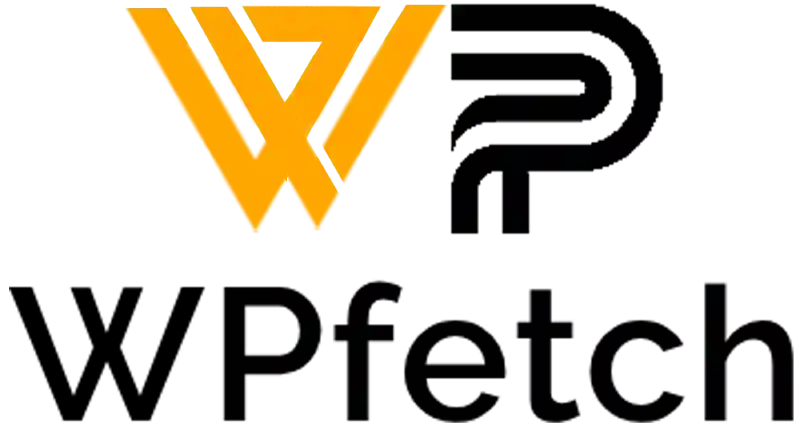
Comments