In an era dominated by diverse digital devices, ensuring your WordPress website provides a seamless user experience across various screen sizes is more critical than ever. One pivotal aspect of achieving this is mastering the art of responsive menus. In this blog post, we’ll embark on a journey into the realm of developing responsive WordPress menus, unraveling the significance, components, and techniques to empower both novice and seasoned developers.
Understanding Responsive Menus:
Responsive menus are the backbone of a user-friendly website, adapting gracefully to different devices such as desktops, tablets, and smartphones. They ensure that users can effortlessly navigate through your site, regardless of the screen real estate available to them. The essence of responsiveness lies in delivering an optimal user experience by adjusting the menu layout and functionality based on the device’s characteristics.
The Anatomy of Responsive Menus in WordPress
A responsive WordPress menu typically comprises a navigation bar, menu items, and often, a dropdown feature for sub-menus. These components work together harmoniously to provide an intuitive and accessible navigation structure. As screen sizes shrink, the menu transforms to accommodate the limited space, offering a user-centric design.
Step 1: Enqueue jQuery and Responsive Navigation Script
In your theme’s functions.php file, enqueue jQuery and a responsive navigation script. You can use a library like SlickNav for this purpose. Download the script and include it in your theme:
// functions.php
function enqueue_responsive_menu_script() {
wp_enqueue_script('jquery');
wp_enqueue_script('slicknav-script', get_template_directory_uri() . '/js/jquery.slicknav.min.js', array('jquery'), '1.0', true);
// Pass Ajax URL to script.js
wp_localize_script('slicknav-script', 'ajax_params', array('ajax_url' => admin_url('admin-ajax.php')));
}
add_action('wp_enqueue_scripts', 'enqueue_responsive_menu_script');Step 2: Create a Responsive Menu Container
In your theme’s template file (e.g., header.php), create a container for the responsive menu:
<!-- header.php -->
<?php wp_nav_menu(array('theme_location' => 'primary-menu', 'container' => 'nav', 'container_id' => 'main-menu')); ?>Step 3: Initialize SlickNav
In your custom-script.js file (or any JavaScript file you’ve created for your theme):
// custom-script.js
jQuery(document).ready(function ($) {
// Initialize SlickNav
$('#main-menu').slicknav({
prependTo: '#main-content', // Target the main content to place the responsive menu
label: '', // Set an empty label to use the default 'MENU' label
});
});Step 4: Style the Menu for Responsiveness
In your theme’s style.css file, add some basic styles to make your menu responsive:
/* style.css */
#main-menu {
display: none; /* Hide the original menu on small screens */
}
/* Media query for small screens */
@media screen and (max-width: 767px) {
#main-menu {
display: block; /* Display the original menu on small screens */
}
.slicknav_menu {
display: none; /* Hide the SlickNav menu by default */
}
}Step 5: Test Your Responsive Menu
Ensure your responsive menu works by resizing your browser window or testing it on different devices. The menu should toggle between the original and responsive views as you adjust the screen size.
Best Practices:
- Mobile-First Design: Start with the mobile design and then enhance for larger screens. This ensures a better experience on smaller devices.
- Usability: Keep the menu simple and easy to navigate. Test on various devices to ensure a smooth user experience.
- Accessibility: Ensure your menu is accessible to all users, including those with disabilities. Use semantic HTML and test with screen readers.
- Performance: Optimize your scripts and styles for performance. Minify and concatenate files to reduce the number of HTTP requests.
- Browser Compatibility: Test your responsive menu on different browsers to ensure consistent behavior.
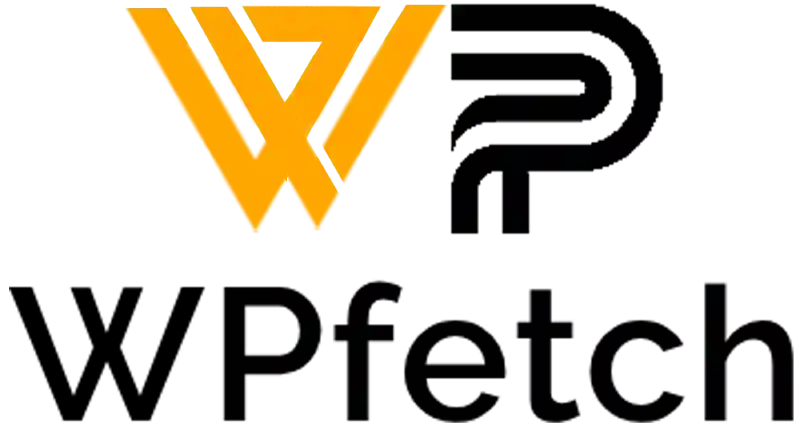
Comments