In the evolving landscape of WordPress development, integrating React.js with block development provides a powerful and dynamic way to create custom, interactive blocks. In this blog post, we’ll explore the seamless integration of React.js with WordPress blocks, providing valuable insights and practical tips for developers, both novice and experienced.
Understanding React.js in WordPress
React.js is a JavaScript library for building user interfaces, known for its declarative syntax and component-based architecture. In WordPress, React is leveraged to create interactive and reusable blocks that enhance the content editing experience.
Setting Up Your React Environment
Before diving into React.js development with WordPress, ensure that your local development environment is set up with Node.js and npm installed. Create a new WordPress plugin or theme directory, and within it, set up your React app:
# Create a new React app
npx create-react-app my-wp-react-app
# Change directory to the app
cd my-wp-react-app
# Start the development server
npm start
Enqueuing React Scripts in WordPress
To integrate React.js with your WordPress block, you need to enqueue the React scripts. In your plugin or theme’s main PHP file, add the following code:
// Enqueue React scripts
function enqueue_react_scripts() {
wp_enqueue_script(
'wp-react-scripts',
get_template_directory_uri() . '/my-wp-react-app/build/static/js/main.js', // Adjust the path accordingly
array('wp-blocks', 'wp-i18n', 'wp-element', 'wp-components', 'wp-editor'),
filemtime(get_template_directory() . '/my-wp-react-app/build/static/js/main.js'),
true
);
}
add_action('enqueue_block_editor_assets', 'enqueue_react_scripts');
Make sure to adjust the path to your React app’s main.js file accordingly.
Creating a Simple React Block
Now, let’s create a simple React block. Replace the contents of src/index.js in your React app with the following code:
// src/index.js
import { registerBlockType } from '@wordpress/blocks';
import { TextControl } from '@wordpress/components';
import { withState } from '@wordpress/compose';
registerBlockType('my-wp-react-app/custom-react-block', {
title: 'Custom React Block',
icon: 'smiley',
category: 'common',
attributes: {
content: {
type: 'string',
default: 'Hello, React!',
},
},
edit: withState({ content: 'Hello, React!' })(({ content, setState }) => {
return (
<div>
<h2>{content}</h2>
<TextControl
label="Block Content"
value={content}
onChange={(newContent) => setState({ content: newContent })}
/>
</div>
);
}),
save: ({ attributes }) => {
return <h2>{attributes.content}</h2>;
},
});
This example demonstrates a simple React block with a text input control for editing the block content.
Leveraging React Components
As your blocks become more complex, consider breaking them into reusable React components. This promotes code organization and maintainability. Create a new components directory in your React app and build your components accordingly.
Incorporating State Management
For more advanced functionality, consider using state management libraries like @wordpress/compose to manage state within your blocks efficiently.
// src/index.js
import { registerBlockType } from '@wordpress/blocks';
import { TextControl } from '@wordpress/components';
import { withState } from '@wordpress/compose';
const MyReactBlock = withState({ content: 'Hello, React!' })(({ content, setState }) => {
return (
<div>
<h2>{content}</h2>
<TextControl
label="Block Content"
value={content}
onChange={(newContent) => setState({ content: newContent })}
/>
</div>
);
});
registerBlockType('my-wp-react-app/custom-react-block', {
title: 'Custom React Block',
icon: 'smiley',
category: 'common',
edit: MyReactBlock,
save: ({ attributes }) => {
return <h2>{attributes.content}</h2>;
},
});
This example uses the withState higher-order component from @wordpress/compose for state management.
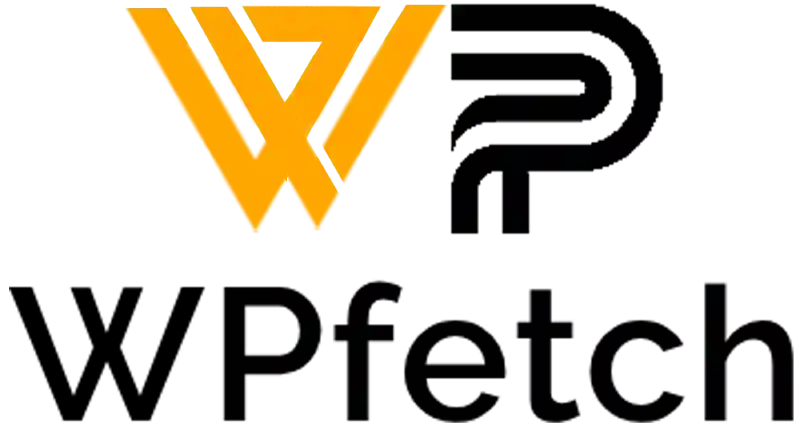
Comments