Designing effective block layouts in WordPress involves more than just aesthetics; it’s about understanding user behavior and psychology. In this blog post, we’ll delve into the psychology behind block layouts, offering practical tips, valuable insights, and relevant code snippets for both novice and experienced WordPress developers who aim to create designs that resonate with and engage users.
1. Understanding Visual Hierarchy for User Guidance
Insights:
Visual hierarchy guides users through content by emphasizing certain elements over others. It influences the order in which users perceive and engage with information.
Practical Tips:
- Use Heading Tags Wisely: Utilize heading tags (
<h1>,<h2>, etc.) to establish a clear visual hierarchy. Larger fonts and bolder styles for headings can signal importance.
Code Snippet:
<!-- Example of using heading tags in HTML -->
<!-- Add this code in your WordPress editor's HTML block or in your theme files -->
<h1>Main Heading</h1>
<h2>Subheading</h2>
<p>Content goes here...</p>
2. Utilizing White Space for Improved Readability
Insights:
White space, or negative space, is crucial for readability and focus. It allows users to absorb information without feeling overwhelmed.
Practical Tips:
- Add Margins and Padding: Incorporate margins and padding around blocks to create breathing space and improve overall readability.
Code Snippet:
/* Example of adding margins and padding in CSS */
/* Add this code in your theme's style.css file */
.block {
margin: 20px;
padding: 15px;
}
3. Color Psychology for Emotional Impact
Insights:
Colors evoke emotions and influence user perception. Understanding color psychology can help convey the right message and create a desired atmosphere.
Practical Tips:
- Choose Colors Wisely: Select colors that align with the intended emotions or actions. For example, use calming colors for informational blocks and vibrant colors for calls-to-action.
Code Snippet:
/* Example of using colors in CSS */
/* Add this code in your theme's style.css file */
.call-to-action {
background-color: #ff6600; /* Vibrant orange for a call-to-action */
color: #fff; /* White text for contrast */
}
4. Applying Gestalt Principles for Visual Unity
Insights:
Gestalt principles, such as proximity, similarity, and continuity, guide how users perceive visual elements as a unified whole. Applying these principles enhances the coherence of your layouts.
Practical Tips:
- Group Related Elements: Place related blocks close to each other to create visual associations. Use consistent styling for similar content blocks.
Code Snippet:
<!-- Example of applying proximity in HTML -->
<!-- Add this code in your WordPress editor's HTML block or in your theme files -->
<div class="related-blocks">
<div class="content-block">Content Block 1</div>
<div class="content-block">Content Block 2</div>
</div>
5. Fostering User Engagement with Interactive Blocks
Insights:
Interactive blocks, such as buttons, forms, and sliders, encourage user engagement. These elements invite users to interact with your content actively.
Practical Tips:
- Use Appropriate Calls-to-Action (CTAs): Design buttons with compelling text and contrasting colors to encourage clicks.
Code Snippet:
<!-- Example of a call-to-action button in HTML -->
<!-- Add this code in your WordPress editor's HTML block or in your theme files -->
<a href="#" class="cta-button">Click Me</a>
6. Applying Hick’s Law for Decision-Making Blocks
Insights:
Hick’s Law states that the time it takes to make a decision increases with the number of choices. Apply this principle to simplify decision-making blocks and reduce cognitive load.
Practical Tips:
- Limit Choices: When designing forms or menus, limit options to essential choices to streamline decision-making.
Code Snippet:
<!-- Example of a simplified form in HTML -->
<!-- Add this code in your WordPress editor's HTML block or in your theme files -->
<form>
<label for="email">Email:</label>
<input type="email" id="email" name="email">
<br>
<label for="password">Password:</label>
<input type="password" id="password" name="password">
<br>
<button type="submit">Submit</button>
</form>
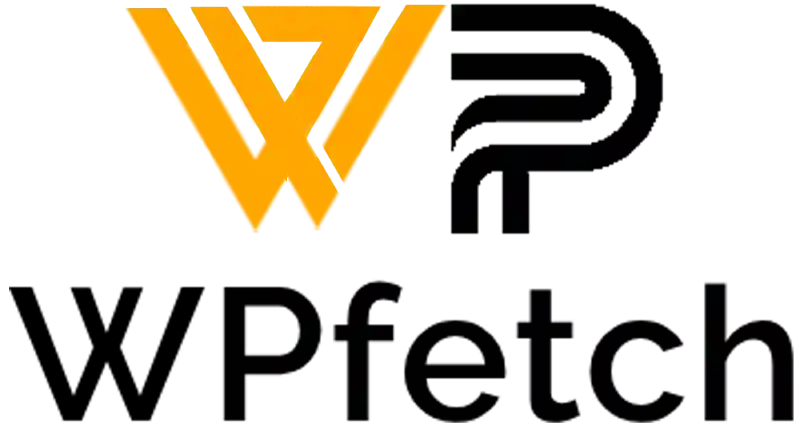
Comments