Gravity Forms, a powerful form-building plugin for WordPress, offers extensive customization options to create tailored and interactive forms for your website. In this blog post, we’ll delve into advanced field customization techniques in Gravity Forms, accompanied by relevant code snippets and practical tips. Whether you’re looking to enhance the appearance, functionality, or user experience of your forms, these advanced customization options will enable you to take your forms to the next level.
1. Custom CSS Styling
Gravity Forms allows you to apply custom CSS styles to individual form fields, sections, or the entire form. This enables you to match the form’s appearance with your website’s design aesthetic seamlessly.
Code Snippet:
/* Example of custom CSS for styling Gravity Forms */
.gravity-form input[type="text"] {
background-color: #f5f5f5;
border: 1px solid #ddd;
padding: 10px;
border-radius: 5px;
}
Practical Tip: Use browser developer tools to inspect form elements and apply custom CSS styles accordingly.
2. Conditional Logic
Conditional logic in Gravity Forms allows you to show or hide form fields dynamically based on user input or predefined conditions. This feature enhances form interactivity and streamlines the user experience by displaying relevant fields only when necessary.
Code Snippet:
// Example of conditional logic in Gravity Forms
if (selectedOption === 'premium') {
showPremiumFeatures();
} else {
hidePremiumFeatures();
}
Practical Tip: Plan your form structure carefully and use conditional logic sparingly to avoid overwhelming users with unnecessary fields.
3. Advanced Field Types
Gravity Forms offers advanced field types such as file upload, date picker, and address fields, allowing you to collect specific information from users efficiently. These field types enhance form functionality and provide users with a seamless form-filling experience.
Code Snippet:
<!-- Example of a file upload field in Gravity Forms -->
<input type="file" name="file_upload">
Practical Tip: Utilize advanced field types judiciously to gather relevant information without overwhelming users with unnecessary fields.
4. JavaScript Enhancements
JavaScript can be used to add interactivity and dynamic behavior to Gravity Forms. Whether it’s validating form inputs, displaying real-time calculations, or enhancing form submission processes, JavaScript can greatly enhance the functionality of your forms.
Code Snippet:
// Example of JavaScript enhancement for Gravity Forms
function validateForm() {
var email = document.getElementById('email').value;
if (!isValidEmail(email)) {
alert('Please enter a valid email address');
return false;
}
}
Practical Tip: Ensure compatibility with Gravity Forms’ JavaScript framework and test thoroughly across different browsers.
5. Dynamic Population
Dynamic population allows you to prepopulate form fields with data from other sources such as URL parameters, user meta, or custom field values. This feature simplifies form filling for users and reduces input errors.
Code Snippet:
<!-- Example of dynamic population in Gravity Forms -->
<input type="text" name="username" value="{user:username}">
Practical Tip: Use dynamic population strategically to personalize form fields based on user information or contextual data.
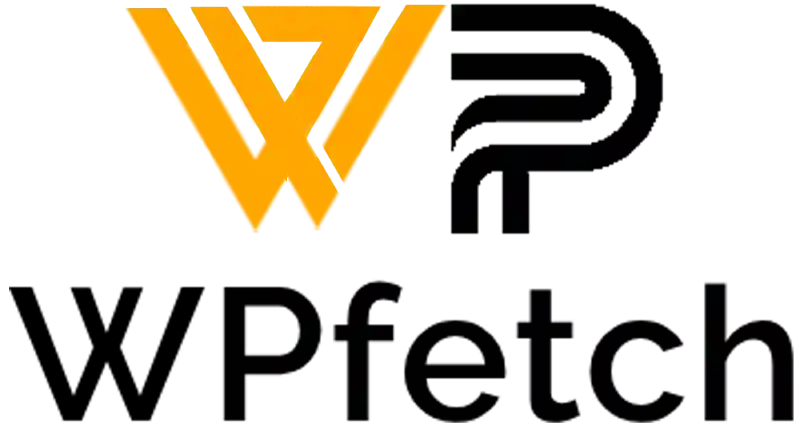
Comments